
How To Change Your ZOOM Background
- Open ZOOM app
- Open Settings
- Select Virtual Background
- Add Image or Video
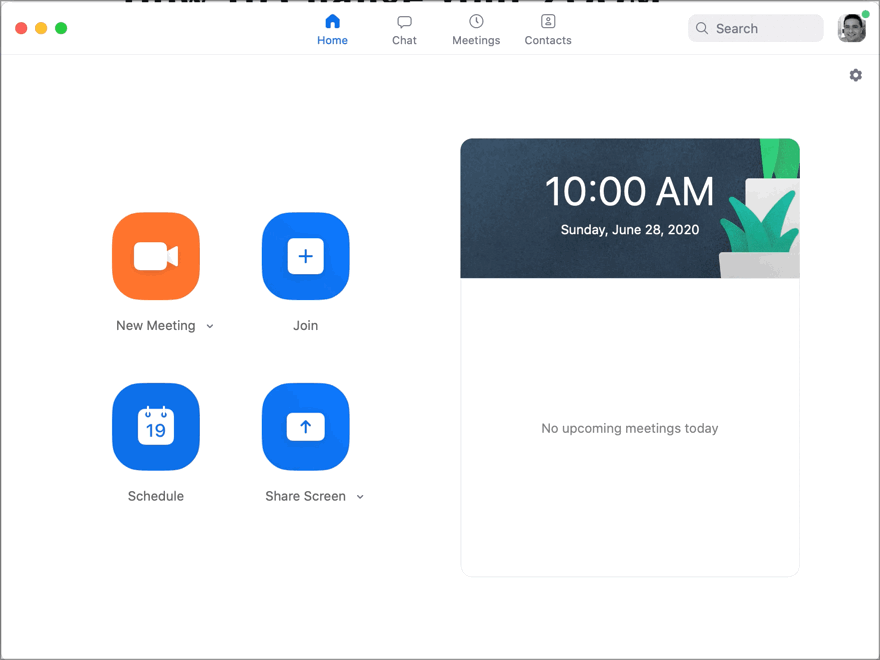
How To Make ZOOM Meetings Work
We recently planned and hosted a ZOOM webinar for the San Antonio Free Market Medical Association. As many organizations wonder how to smoothly run such a virtual event, we decided to publish a few best practice guidelines.
Need help with your ZOOM meeting? Let us know!
Use the ZOOM Registration Form: You can set up a registration form for your ZOOM meeting under Meetings (edit mode) by making registrations for your meeting required. Later you can export the list of registrants for further use.
Use Integrations: Under Admin > Advanced > Integration, you can set up automatic integrations with other apps. For example, you can automatically add registrant data to an excel sheet, or subscribe them to an email newsletter. No need to do these tasks manually.
Send reminders often: Everybody competes for people’s time and attention. It’s easy to forget signing up. We have seen the benefits of sending frequent reminders. A lot of registrations came in 48 hours prior to the event.
Allow time for participants to trickle in: We started the ZOOM meeting 30 minutes before the actual starting time of the meeting. This allowed people to trickle in, resolve technical issues, and network in the chat room. During that time, we share a presentation in an endless loop with key information about the event.
Need help with your ZOOM meeting? Let us know!
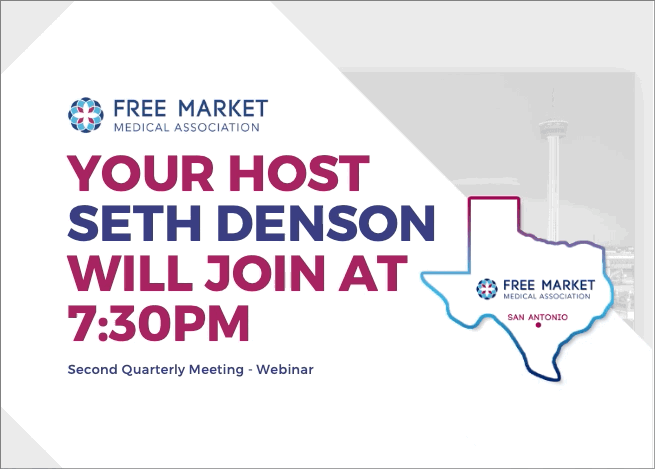
Set goals for your meeting: You may have specific goals for your meeting such as getting people to join your organization, or sign up for a service. Make sure you have a concise call-to-action and share it with participants throughout the meeting.
Share housekeeping rules: At the beginning of the meeting, set expectations as to how the meeting will flow. For example, if you plan to have a Q&A session towards the end, let people know how you want them to submit questions to the host.
Share LIVE Stream: ZOOM lets you share your meeting easily to Facebook, and YouTube. Use this feature to expose more people to your information.
Know the security features: ZOOM lets you set a few important security features that you should be familiar with. Here is a list of the most important features which will help you to keep everything orderly.
- Waiting Room: Make attendees stay in a virtual waiting room and approve their entry one-by-one.
- Screen Sharing and Presentation Annotations: Control who can share their screen and whether people can use virtual annotation during screen sharing.
- Chat
- Name Settings: Control whether attendees can change their name during the meeting, or not.
- Mute Settings: To keep audio problems to a minimum, we recommend muting all attendees and inviting them individually to unmute themselves if necessary.
Run a test meeting: We highly recommend running at test meeting with your main speakers and possibly a test audience. You need to master all the ZOOM features before your virtual event!
